BenQ DC C630 User Manual
Browse online or download User Manual for Bridge cameras BenQ DC C630. BenQ DC C630 User manual
- Page / 28
- Table of contents
- TROUBLESHOOTING
- BOOKMARKS



- DC C630 Digital Camera 1
- User Manual 1
- Copyright 2
- Disclaimer 2
- Taking care of your camera 2
- Table of Contents 3
- BenQ DC 5530 User’s Manual 4
- 1 TOURING YOUR CAMERA 5
- 1.2.2 Rear view 6
- 1.2.3 LED indicators 6
- 2.1 Installing the batteries 7
- 3 USING THE CAMERA 8
- Using the Camera 5 9
- 3.3 Getting started 10
- 3.3.4 Using the flash 11
- 3.3.5 Using the self-timer 11
- 3.3.6 Using the zoom function 12
- 3.3.7 Burst 12
- 3.4 Menu options 13
- Using the Camera10 14
- 3.4.2 Video mode 15
- 3.4.3.3.1 Viewing images 16
- Using the Camera 13 17
- 3.4.3.3.4 Slide show display 18
- 3.4.3.3.5 Resizing an image 18
- 3.4.4 Set-up mode 19
- Using the Camera16 20
- 4 PC DEPENDENT FEATURES 21
- PC Dependent Features18 22
- 4.3 Print Mode 23
- 5 TROUBLESHOOTING 24
- Troubleshooting 21 25
- Symptom Cause Solution 25
- 6 SPECIFICATIONS 26
- 7 SERVICE INFORMATION 27
- Te c h n i c a l Su pp or t 27
- <Memo> 28
Summary of Contents
WelcomeDC C630 Digital CameraUser ManualDC_C630_UM.book Page 1 Friday, August 31, 2007 4:15 PMDownloaded From camera-usermanual.com BenQ Manuals
EnglishUsing the Camera63.3 Getting started3.3.1 Turning the power on / off• Press the [ ] button until the digital camera turns on.• To turn the powe
EnglishUsing the Camera 73.3.4 Using the flashThe flash is designed to function automatically when lighting conditions warrant the use of flash. You c
EnglishUsing the Camera83.3.6 Using the zoom functionThe camera is equipped with 3X optical zoom. The lens moves during the optical zoom photography,
EnglishUsing the Camera 93.3.8 Auto exposure bracketing (AEB)In this mode, the camera automatically changes the exposure within a set range to take th
EnglishUsing the Camera10In [P], [], [], [] or [] mode: Mode 1: Item Functional DescriptionImage Size[]Refer to the “In [A] mode:” on page 9.Qualit
EnglishUsing the Camera 113.4.2 Video mode3.4.2.1 LCD monitor information (video mode)1. Video mode2. Recordable movie time available3. SD memory card
EnglishUsing the Camera123.4.2.3 Video menuThis menu is for the basic settings to be used when recording video clips.1. Rotate the mode dial to [ ] mo
EnglishUsing the Camera 133. Use [ ] / [ ] to select the desired images.• To view the previous image, press the [ ] button.• To view the next image, p
EnglishUsing the Camera143.4.3.3.4 Slide show displayThe slide show function enables you to play your images back automatically in sequential order. T
EnglishUsing the Camera 153. To exit from the Playback menu, press the [ ] button. 3.4.4 Set-up mode3.4.4.1 Set-up menuThis feature allows you to set
CopyrightCopyright 2006 by BenQ Corporation. All rights reserved. No part of this publication may be reproduced, transmitted, transcribed, stored in a
EnglishUsing the Camera16Set-up 1 Set-up 2 Set-up 3 Item Functional DescriptionFormat[]This option erases all images and reformats the SD memory card
EnglishPC Dependent Features 174 PC DEPENDENT FEATURES4.1 Bundled softwareThe camera is supplied with the following software. To install the software,
EnglishPC Dependent Features184.2.1 Step 1: Connect the digital camera to your computer1. Rotate the mode dial to [ ], and then press the [ ] button t
EnglishPC Dependent Features 194.3 Print ModeEven if you do not have a computer, you can connect the camera directly to a printer that supports PictBr
EnglishTroubleshooting205 TROUBLESHOOTINGRefer to the symptoms and solutions listed below before shipping your camera for service. If the problem pers
EnglishTroubleshooting 21The camera does not shoot even when pressing the shutter button.The battery is running low. Recharge your batteries or replac
EnglishSpecifications226 SPECIFICATIONS* Design and specifications are subject to change without notice.Item DescriptionImage sensor CCD Effective pix
EnglishService Information 237 SERVICE INFORMATIONTe c h n i c a l Su pp or tFor free driver updates, product information and news releases, visit th
EnglishService Information24<Memo>DC_C630_UM.book Page 24 Friday, August 31, 2007 4:15 PMDownloaded From camera-usermanual.com BenQ Manuals
EnglishTable of Contents iTable of Contents1. Touring Your Camera ... 11.1 Checking the packa
BenQ DC 5530 User’s ManualEnglishTable of Contentsii3.4.3.2 LCD monitor information (video playback)... 123.4.3.3 Playback mode - the basics...
EnglishTouring Your Camera 11 TOURING YOUR CAMERA1.1 Checking the package contentsCarefully unpack your kit box and ensure that you have the following
EnglishTouring Your Camera21.2.2 Rear view1.2.3 LED indicators• The LCD on the digital camera is manufactured with sophisticated technology; however,
EnglishPreparing Your Camera for Use 32 PREPARING YOUR CAMERA FOR USE2.1 Installing the batteriesYou can use two AA batteries to power up the camera.
EnglishUsing the Camera43 USING THE CAMERA3.1 Mode dialYou can select from seven shooting modes and set-up mode according to shooting conditions to ac
EnglishUsing the Camera 53.2 LCD monitor information (camera mode)1. Mode indicator[ A ] Auto Mode[] Set-up Mode[ ] Video Mode[] Landscape Mode[ P
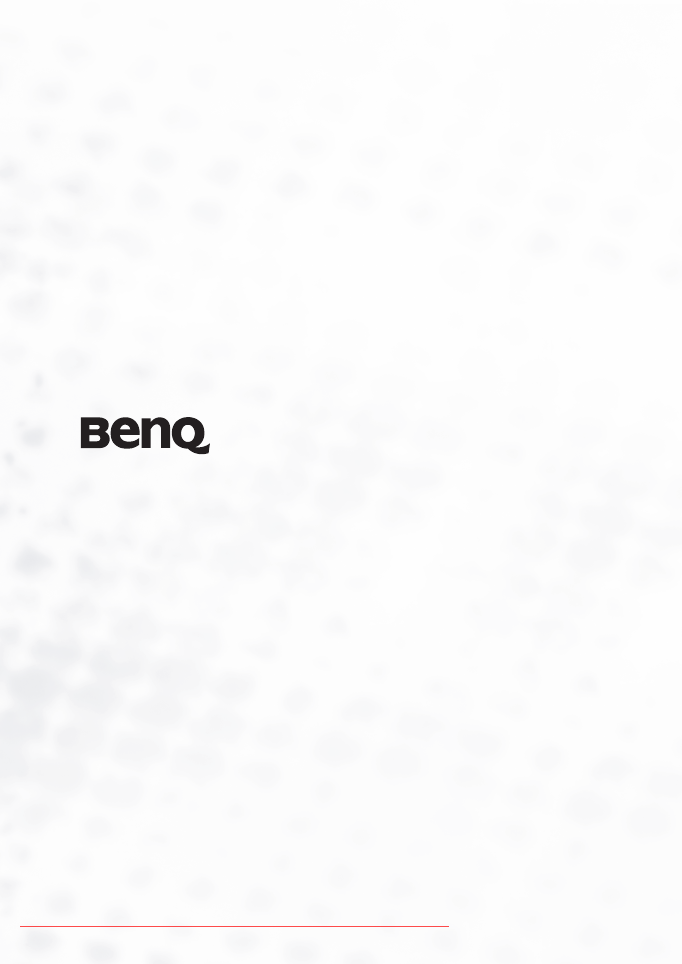
 (38 pages)
(38 pages) (51 pages)
(51 pages) (45 pages)
(45 pages) (45 pages)
(45 pages) (28 pages)
(28 pages)







Comments to this Manuals