Benq MP522 User Manual Page 28
- Page / 59
- Table of contents
- TROUBLESHOOTING
- BOOKMARKS
Rated. / 5. Based on customer reviews


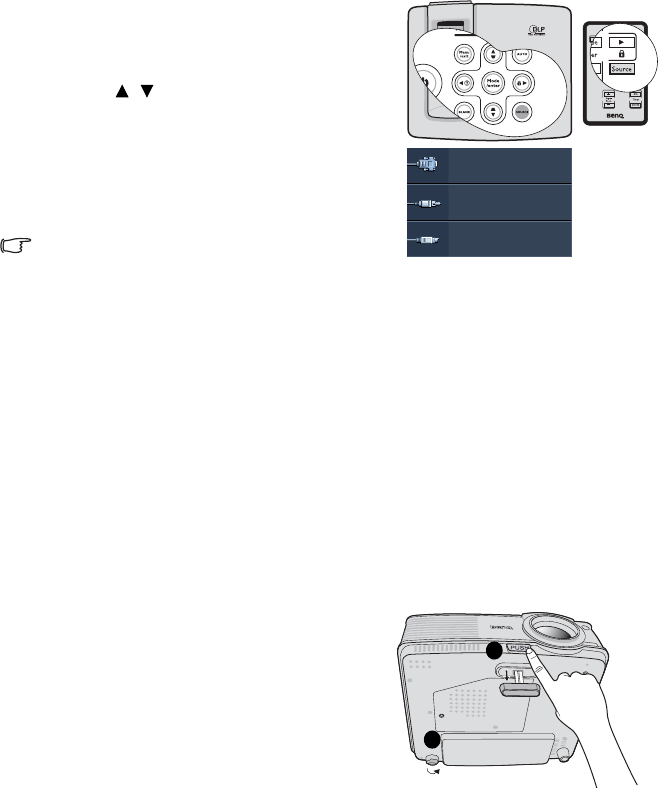
Operation28
Switching input signal
The projector can be connected to multiple devices at the same time. However, it can only
display one full screen at a time.
Be sure the Quick Auto Search function in the SOURCE menu is On (which is the default of
this projector) if you want the projector to automatically search for the signals.
You can also manually cycle through the available
input signals.
1. Press SOURCE on the projector or remote
control. A source selection bar displays.
2. Press / until your desired signal is
selected and press Mode/Enter.
Once detected, the selected source information
will display on the screen for seconds. If there
is multiple equipment connected to the
projector, repeat steps 1-2 to search for another
signal.
• The brightness level of the projected image will
change accordingly when you switch between
different input signals. Data (graphic) "PC"
presentations using mostly static images are generally brighter than "Video" using mostly
moving images (movies).
• The input signal type effects the options available for the Picture Mode. See "Selecting a
picture mode" on page 32 for details.
• The native display resolution of this projector is in a 4:3 aspect ratio. For best display
picture results, you should select and use an input signal which outputs at this resolution.
Any other resolutions will be scaled by the projector depending upon the 'aspect ratio'
setting, which may cause some image distortion or loss of picture clarity. See "Selecting
the aspect ratio" on page 31 for details.
Adjusting the projected image
Adjusting the projection angle
The projector is equipped with 1 quick-release adjuster foot and 1 rear adjuster foot. These
adjusters change the image height and projection angle. To adjust the projector:
1. Press the quick-release button and lift the
front of the projector. Once the image is
positioned where you want it, release the
quick-release button to lock the foot in
position.
2. Screw the rear adjuster foot to fine tune the
horizontal angle.
To retract the foot, hold up the projector while
pressing the quick-release button, then slowly
lower the projector. Screw the rear adjuster foot in
a reverse direction.
D-Sub / Comp.
Video
S-Video
1
2
- MP512/MP513/MP522 1
- Digital Projector 1
- User Manual 1
- Table of contents 2
- Important safety instructions 3
- (10000 feet) 5
- (0 feet) 5
- Introduction 7
- Shipping contents 8
- Projector exterior view 9
- Controls and functions 10
- Remote control 11
- Positioning your projector 13
- plane of the projector 14
- 4:3 aspect image in a 4:3 14
- MP512 projection dimensions 17
- Connection 18
- Connecting a monitor 19
- Best video quality 20
- Better video quality 20
- Least video quality 20
- Operation 24
- Using the menus 25
- BackMENU 26
- Please try again 26
- Customer Center 27
- Recall code: 27
- ExitMENU 27
- Switching input signal 28
- Adjusting the projected image 28
- Auto-adjusting the image 29
- Correcting keystone 30
- Selecting the aspect ratio 31
- Optimizing the image 32
- Using Wall Color 33
- *About color temperatures: 34
- Presentation Timer 36
- Hiding the image 37
- Locking control keys 37
- Freezing the image 38
- Utilizing FAQ function 38
- Shutting down the projector 39
- Menu operation 40
- Operation 41 41
- Description of each menu 42
- FUNCTION 44
- Menu display time (15 sec) 44
- Menu position (Center) 44
- Maintenance 47
- Lamp information 48
- Timing of replacing the lamp 49
- Replacing the lamp 50
- Resetting the lamp timer 52
- Indicators 53
- Troubleshooting 54
- Specifications 55
- Dimensions 56
- Timing chart 56
- Limited warranty 58
- Copyright 58
- Disclaimer 58
- Regulation statements 59
 (1 pages)
(1 pages)







Comments to this Manuals