Benq MP522 User Manual Page 42
- Page / 59
- Table of contents
- TROUBLESHOOTING
- BOOKMARKS
Rated. / 5. Based on customer reviews


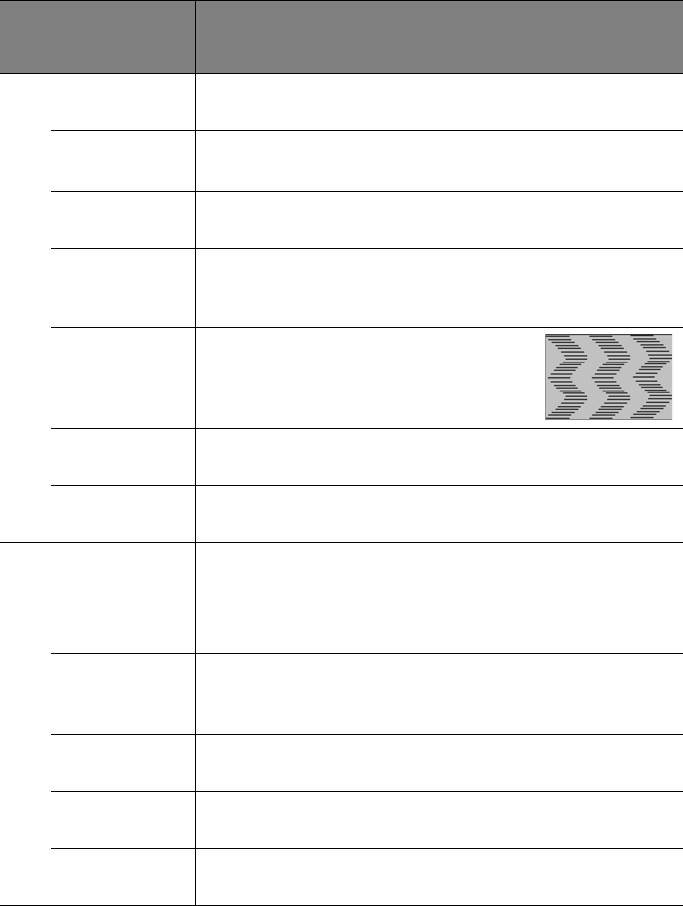
Operation42
Description of each menu
FUNCTION
(default setting/
value)
DESCRIPTION (default setting/value)
Wall Color
(Off)
Corrects the projected picture’s color when the projection surface is
not white. See "Using Wall Color" on page 33 for details.
Aspect Ratio
(Auto)
There are four options to set the image's aspect ratio depending on
your input signal source. See "Selecting the aspect ratio" on page 31 for
details.
Keystone
(0)
Corrects any keystoning of the image. See "Correcting keystone" on
page 30 for details.
Position
(0)
Displays the position adjustment page. To move the projected image,
use the directional arrow keys. The values shown on the lower position
of the page change with every key press you made until they reach
their maximum or minimum.
Phase
(depends on the
selected input
signal)
Adjusts the clock phase to reduce image
distortion.
H. Size
(0)
Adjusts the horizontal width of the image.
Digital Zoom
(1.0X)
Magnifies or reduces the projected image. See "Magnifying and
searching for details" on page 30 for details.
Picture Mode
(PC source:
Dynamic;
Video source:
Standard)
Pre-defined picture modes are provided so you can optimize your
projector image set-up to suit your program type. See "Selecting a
picture mode" on page 32 for details.
Reference
Mode
(Dynamic)
Selects a picture mode that most suits your need for the image quality
and further fine-tune the image based on the selections listed on the
same page below. See "Setting the User 1/User 2 mode" on page 33 for
details.
Brightness
(50)
Adjusts the brightness of the image. See "Adjusting Brightness" on
page 33 for details.
Contrast
(0)
Adjusts the degree of difference between dark and light in the image.
See "Adjusting Contrast" on page 33 for details.
Color
(0)
Adjusts the color saturation level -- the amount of each color in a
video image. See "Adjusting Color" on page 34 for details.
1. DISPLAY menu
2. PICTURE menu
- MP512/MP513/MP522 1
- Digital Projector 1
- User Manual 1
- Table of contents 2
- Important safety instructions 3
- (10000 feet) 5
- (0 feet) 5
- Introduction 7
- Shipping contents 8
- Projector exterior view 9
- Controls and functions 10
- Remote control 11
- Positioning your projector 13
- plane of the projector 14
- 4:3 aspect image in a 4:3 14
- MP512 projection dimensions 17
- Connection 18
- Connecting a monitor 19
- Best video quality 20
- Better video quality 20
- Least video quality 20
- Operation 24
- Using the menus 25
- BackMENU 26
- Please try again 26
- Customer Center 27
- Recall code: 27
- ExitMENU 27
- Switching input signal 28
- Adjusting the projected image 28
- Auto-adjusting the image 29
- Correcting keystone 30
- Selecting the aspect ratio 31
- Optimizing the image 32
- Using Wall Color 33
- *About color temperatures: 34
- Presentation Timer 36
- Hiding the image 37
- Locking control keys 37
- Freezing the image 38
- Utilizing FAQ function 38
- Shutting down the projector 39
- Menu operation 40
- Operation 41 41
- Description of each menu 42
- FUNCTION 44
- Menu display time (15 sec) 44
- Menu position (Center) 44
- Maintenance 47
- Lamp information 48
- Timing of replacing the lamp 49
- Replacing the lamp 50
- Resetting the lamp timer 52
- Indicators 53
- Troubleshooting 54
- Specifications 55
- Dimensions 56
- Timing chart 56
- Limited warranty 58
- Copyright 58
- Disclaimer 58
- Regulation statements 59
 (1 pages)
(1 pages)







Comments to this Manuals